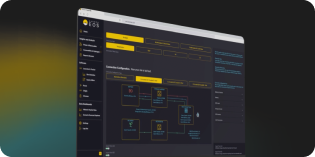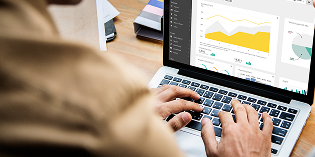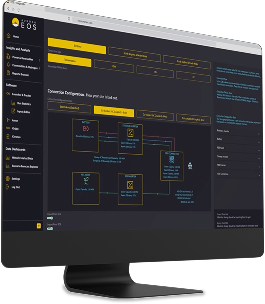Add Aurora as a safe sender
To ensure our latest news and subscriber updates arrive straight in your inbox, here’s how to mark insight@auroraer.com as a safe sender.
Select your mailbox from the list below and follow the instructions:
Outlook
- On the Home tab in Outlook, click the 3 dots in the top right and then Junk -> Junk E-Mail Options
- Click Safe Senders -> Add…
- Enter Insight@auroraer.com
Outlook mobile app
- Open Outlook Mobile App
- Click on the message that you want to whitelist
- Click on the three dots in the top right corner
- Click “Move to focused inbox”
- When the pop-up screen comes up, click “Move this and all future messages”
Gmail
- Click the settings button (in the top-right corner of the screen), then select “Settings” from the drop-down menu
- Select “Filtered and Blocked Addresses”
- Select “Create a new filter” and enter Insight@auroraer.com
- Click “Create filter” and mark “Never send to Spam”
Gmail mobile app
- Open the Gmail application
- Navigate to Spam or Junk Folder
- Click on the message you wish to view
- Select the option “Report not spam”
- You will now receive messages from this sender as normal
Yahoo mail
- Highlight an Aurora email in the Bulk folder and mark it as Not Spam
Yahoo mail mobile app
- Open Yahoo Mail Mobile App
- Click on the sidebar
- Click on the Spam folder
- Find the email you wish to whitelist
- Click “Move” and then click “Inbox”